Permissions
As a System Administrator, you can assign different levels of permissions to users or groups. Control the level of permission and assign a user or a group to a profile, library, or model so that they have specific access. You can assign a user to multiple profiles, libraries, or models. For example, a user can have full permissions on one library and only view permissions on another.
To assign permissions, follow these steps:
-
Go to Application Menu > Permissions.
The Permissions page appears.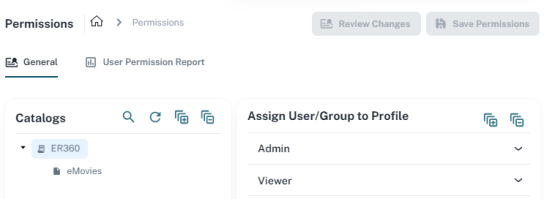
-
On the General tab, in the Catalogs pane, select the libraries that you want the user to access.
-
In the Assign User/Group to Profile pane, under a profile, click
 to view a list of users or groups.
to view a list of users or groups. -
Select the required users or groups.
You can verify your permission updates before submitting them. Click Review Changes. The Review Uncommitted Permission Changes page appears.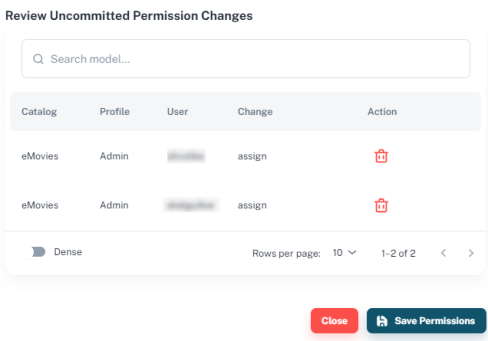
-
Click Save Permissions.
The selected users or groups acquire the profile's permissions.
You can view a report of permissions for users. To view the user permission report, follow these steps:
-
On the Permissions page, click the User Permission Report tab.
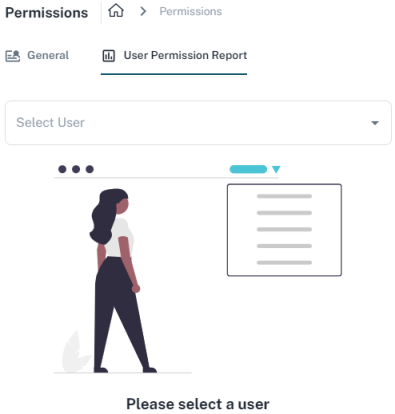
-
Click Select User and type a user name or select one from the list.
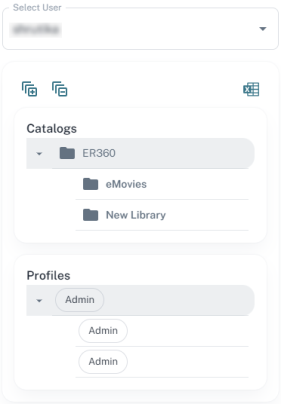
You can export this information to an XLSX file.
|
Copyright © 2025 Quest Software, Inc. |